Olympic Coverage using Roku Device and YouTube TV/NBCSN
February 8, 2018There are a lot of ways to watch the Olympics this winter. Here is our recommendation on the easiest way to record all the action and watch either live, or at your own leisure.
Ingredients
- Roku device (either TV with Roku built-in or purchase a plug-in unit)
- YouTube TV subscription (7 day free trial, $35 a month - no contract)
- YouTube TV Roku app (instructions on adding channels to your Roku device)
- NBCSN Roku app (same instructions)
Roku is the most popular and easiest to use device for streaming video. There are TV's with Roku built into them, or you can buy a small plug in unit for about $50. Roku itself is just a streaming device with a remote control, but they do offer some free programs and movies on their Roku Channel. And you can use all the popular streaming subscription services like Netflix, Amazon Prime, and HBO on the device.
YouTube TV is not the same as YouTube the website. YouTube TV offers you access to live TV streaming on your Roku device, as well as your phone, tablet or even computer. It is a replacement for cable and satellite TV. It usually has all your local channels, as well as the ones you'll need for the Olympics: NBC, NBCSN, USA, and Olympic Channel (the latter being the channel that also carries World Cup races). There is a free 7-day trial, with the cost around $35 a month. You can have up to six members on your account, with three active streams at the same time.
Before you get started, make sure you've got your Roku device all set up, and all your channels activated (NBCSN and YouTube TV).
Note: The screenshots below are from the YouTube TV website. They should look very similar on your Roku device, phone or tablet. Look for the key elements highlighted in yellow.
Record all Olympic Coverage
- Open the YouTube TV channel and click on the search icon
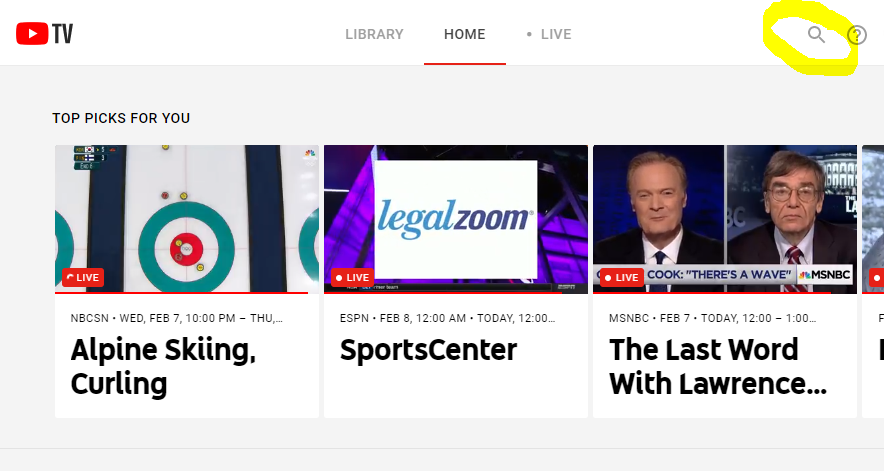
- Enter 'olympics' as the search term, and you should find an icon for PyeongChang 2018 Winter Olympic Games. Click on that icon.
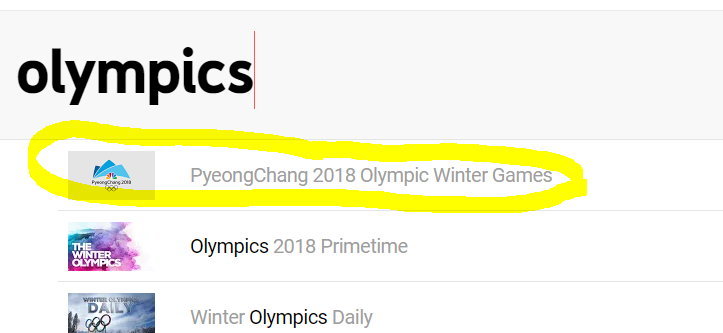
- Find the + sign (may also say "Add to library") and click on it.
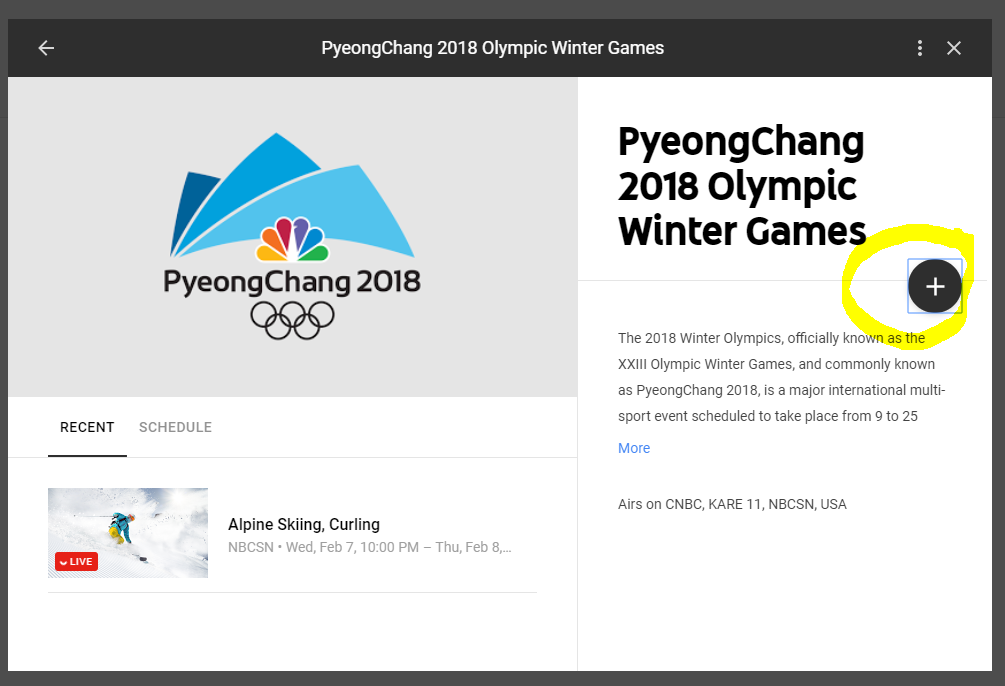
- That's it! You've now told you YouTube TV to record all broadcasts of the Winter Olympics.
Watch Your Recorded Olympic Coverage
- When the program airs, YouTube TV will automatically record and place in your Library. These recordings do not take up any space on your device and will be available for up to nine months. Visit the Library section of YouTube TV to select and watch any of the recorded coverage.
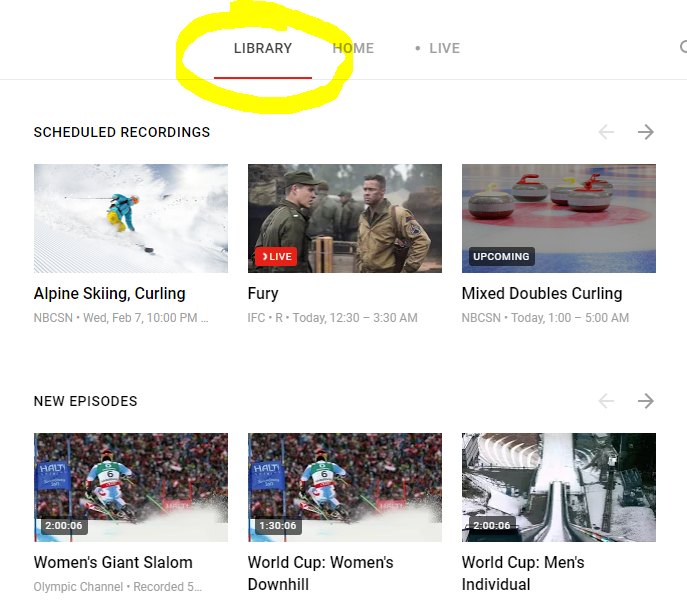
Note: You can do these same steps, using the search term "FIS" to record all the World Cup broadcasts.
Watching Live Coverage
It's not entirely clear where all the live coverage will be seen, but most of the online sites seem to indicate the live coverage will be seen either on NBC or via the NBCSN app.
- Select the NBCSN channel on your Roku device.
- Once in the NBCSN app, you should be able to scroll around and find the current live coverage.
You may also be able to watch live coverage via the YouTube TV.
- Select the YouTube TV channel on your Roku device.
- Once in the YouTube TV app, visit the Live section
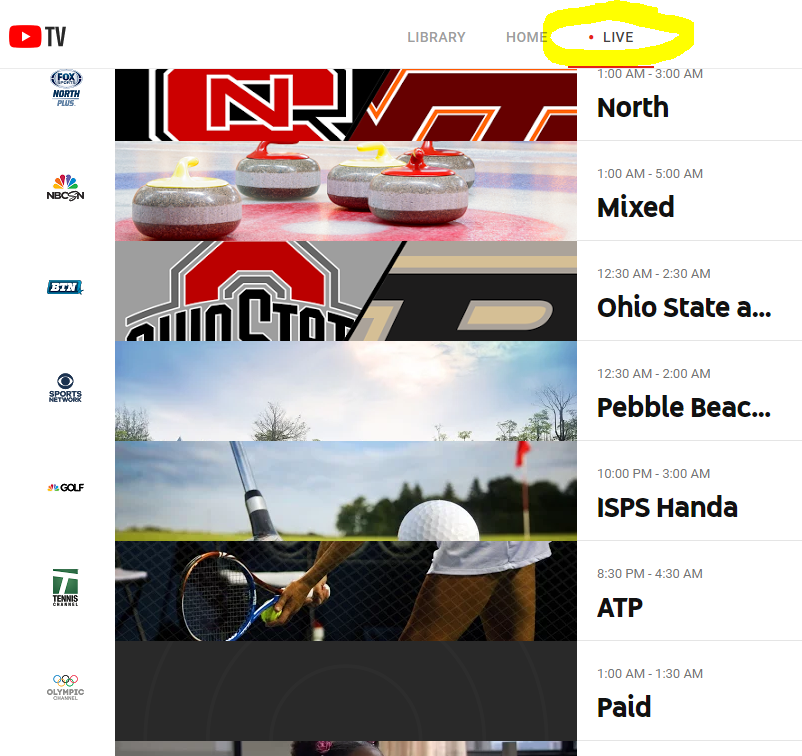
- Simply scroll thru the live coverage and select the channel you want to watch. Or scroll right to see the upcoming coverage.
Sidenotes:
- Local channel coverage depends on your area. Nearly all major markets should have local channels.
- Roku channel activation usually requires you to visit a website and enter a code to authorize the Roku device. It is a one-time setup.
- You will need a Google account for YouTube TV (if you have gmail, you have a Google account -- or you can sign up for one for free).
- A Roku device isn't actually necessary -- if you only want to watch on your phone, tablet or computer, you only need to use the YouTube TV app (phone/tablet) or website (computer) and follow these same steps. But a Roku device allows you to watch all the coverage on your TV in a very easy to use interface.

